Informal Observations
So I'm supposed to start an informal observation soon, and now that we have it set up on my mobile device, show me the next step.
Gladly. How do you define an informal observation?
Well, informal observations are rarely reported as an overall score. This means that educators are often more open to advice and professional learning suggestions made by administrators.
I see. And I imagine that informal observations also offer educators the opportunity to learn and improve their practice before more formal evaluations take place.
Right. It's really the purpose of observations: to help educators progress in their own learning professional plans.
Well, to start, you are going to see a , and then , along with and a whole lot of !
I have no idea what you are talking about!
That's because I'm speaking in icons! It may seem like a foreign language to you right now, but it will only take a few minutes and you'll know what each of them represents.
Well, why didn't you just say so? And why is this important anyway?
Observation 360 isn't difficult to use, but knowing the icons helps you to quickly recognize the function of the indicator.
Observation Indicators
Label
The first indicator type we will look at is a Label/Instruction indicator. This indicator type is used to communicate directions, instructions, or other important information to the observer.
Open-ended
The Open-ended indicator is a text box into which you can type anecdotal information such as descriptions, learning targets, comments, etc.
Rubric
Another commonly-used indicator type is the Rubric. With a rubric, you categorize an educator's performance according to defined levels of effectiveness. Your school or district dictates the levels and descriptions of performance.
Multiple Choice
Multiple Choice indicators are questions with a set of options to choose from. Depending on the question, you may select a single option or several options.
I think I get it. These seem similar to the types of indicators I use.
Then let's have you observe the teacher and use each of the indicators in Observation 360.
Video: Learning Target
Learning Target
Watch the video of the teacher explaining the learning target. Then in the simulation below, use what you observed in the video to complete the open-ended, multiple choice, and rubric indicators.
Use the Open Ended, Multiple Choice, and Rubric Indicators
Record information about the teacher's performance using the observation template.
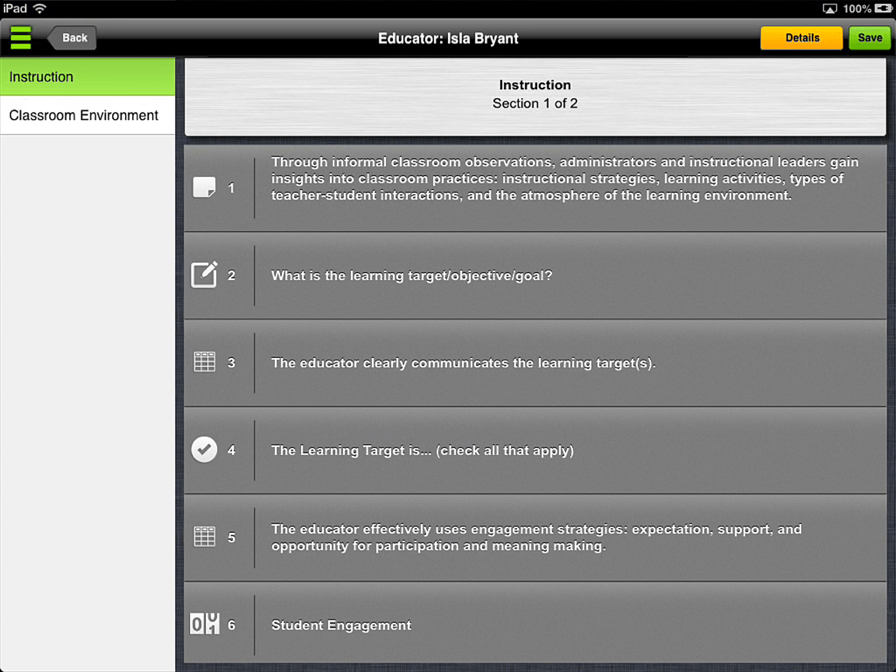
- Tap the first indicator in the observation. The label/instruction type of indicator provides specific instructions to the observer.
- Tap the Close button to close the indicator.
- Tap the second indicator in the observation.
- Tap the text box of the open-ended indicator to begin typing your comments.
- Type a short sentence about the learning target based on the video you watched.
- Tap the Close button to close the indicator.
- Tap the third indicator in the observation.
- A rubric indicator allows you to categorize the educator's performance. Tap the category that best fits what you viewed in the video, then tap Close to close the indicator.
- Tap the fourth indicator in the observation.
- Check all the boxes that apply. Then tap Close to close the indicator.
- Great!
Counter and Timer
So far I get the purpose of these indicators. But what if I wanted to indicate how much time was spent in a particular practice? Would I just use the open ended indicator or do I need to make a rubric to categorize the time?
Those are both possible ways to accomplish the task, but there are other indicators that might be more effective.
Counter
Have you ever needed to quantify how often something happens in a classroom during an observation? The Counter indicator was designed to help you do just that. From the number of students who are off task during a lesson to how often an educator starts a sentence with 'Okay,' you can keep track using this indicator.
Timer
As for quantifying how much time is spent on various activities in the classroom, use the Timer indicator to record how long students are engaged in activities that require higher versus lower order thinking skills. Or the amount of time an educator spends introducing the learning target to the class.
Interesting. I'd like to see them in action.
You can view the classroom again and try them out.
Video: Student Engagement
Student Engagement
Watch the video of the classroom. Then in the simulation below, use what you observed in the video to complete the counter and timer indicators.
Use the Counter and Timer Indicators
Record information about the teacher's performance using the observation template.
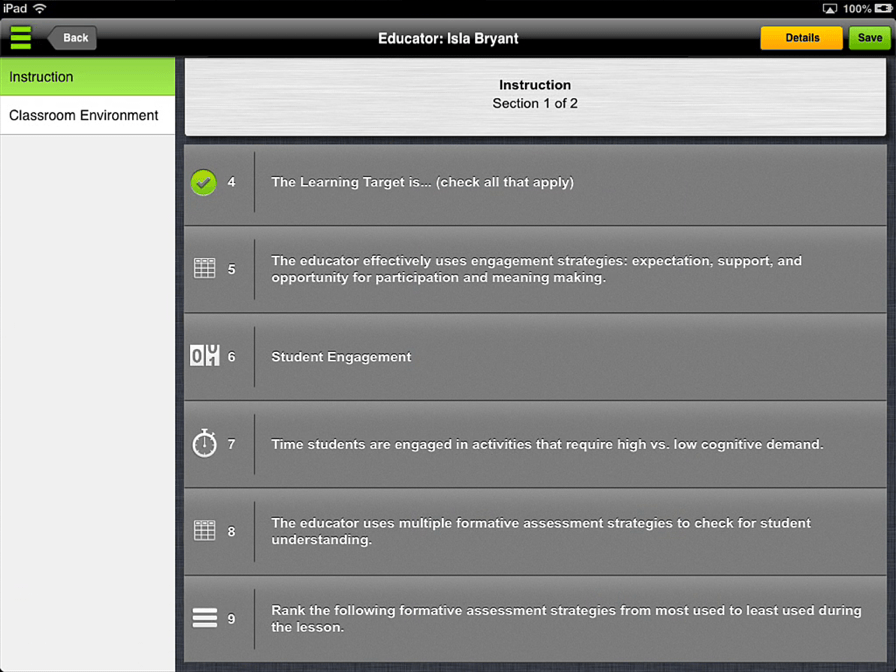
0
00:00
00:00
- Tap the fifth indicator in the observation.
- Tap the category that best fits what you viewed in the video, then tap Close to close the indicator.
- Tap the sixth indicator in the observation.
- Tap the + and - buttons to increment the counter up and down, then tap Close to close the indicator.
- Tap the seventh indicator in the observation.
- Tap a timer to begin timing how long students spend in the listed activity. Tap Close button to close the indicator when you are finished.
- Great!
© School Improvement Network, LLC All rights reserved.











