Introduction
Which Would You Prefer?
Introduction to Edivate
Introduction
Watch the video introducing you to the topics we will be covering in this course.
Do you ever feel that teacher professional development looks like this? An "expert" shows up and presents to your whole faculty some interesting instructional ideas, but afterward you wonder how their suggestions would look in an actual classroom full of students?
What if you could learn from the foremost experts and researchers in education according to your own needs, interests, and schedule? What if you could also see how educators use the instructional ideas and practices in an classroom of students? What if you had the opportunity to reflect on those instructional ideas and practices before and after you tried them out?
Edivate provides professional learning tools designed to increase your effectiveness so that all students can reach college and career readiness. Everything in this course is focused on one "big" idea: no matter where on the continuum of educator effectiveness you might be today, from mild-mannered beginner to experienced education superhero, Edivate can take you to the next level and beyond.
This course will enable you to:
- Log in and navigate Edivate.
- Learn with Edivate video.
- Participate in professional groups,interact with learning communities.
- and report the achievement of your goals.
In addition, you will understand that Edivate is not "one more thing to do." Think of it instead as a resource for making small but significant improvements to your teaching superpowers that will have the greatest impact on student learning.
Where to Begin?
Welcome to Edivate
Read the instructions to discover where key features are on the home page.
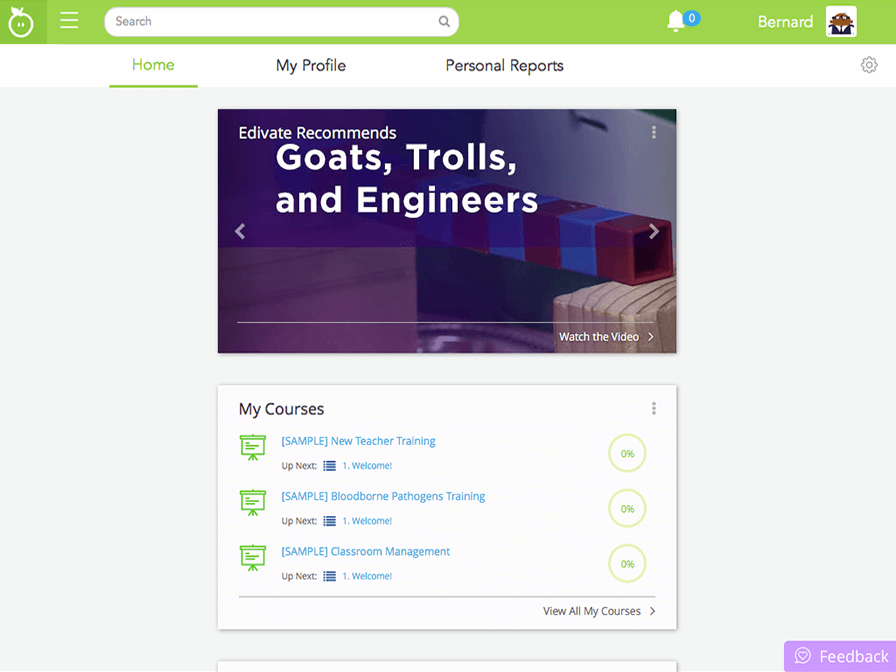
- Where would you click to edit which widgets display on the home page?
- Right! Move to the next question by clicking anywhere on the screen.
- Where would you click to access your Learning Targets?
- You are correct. Learning Targets are displayed in the Main Menu. Move to the next question by clicking anywhere on the screen.
- Where would you click to edit your profile?
- Correct. You can also access your profile by clicking your Profile icon in the navigation bar and then click My Profile.
Your Profile
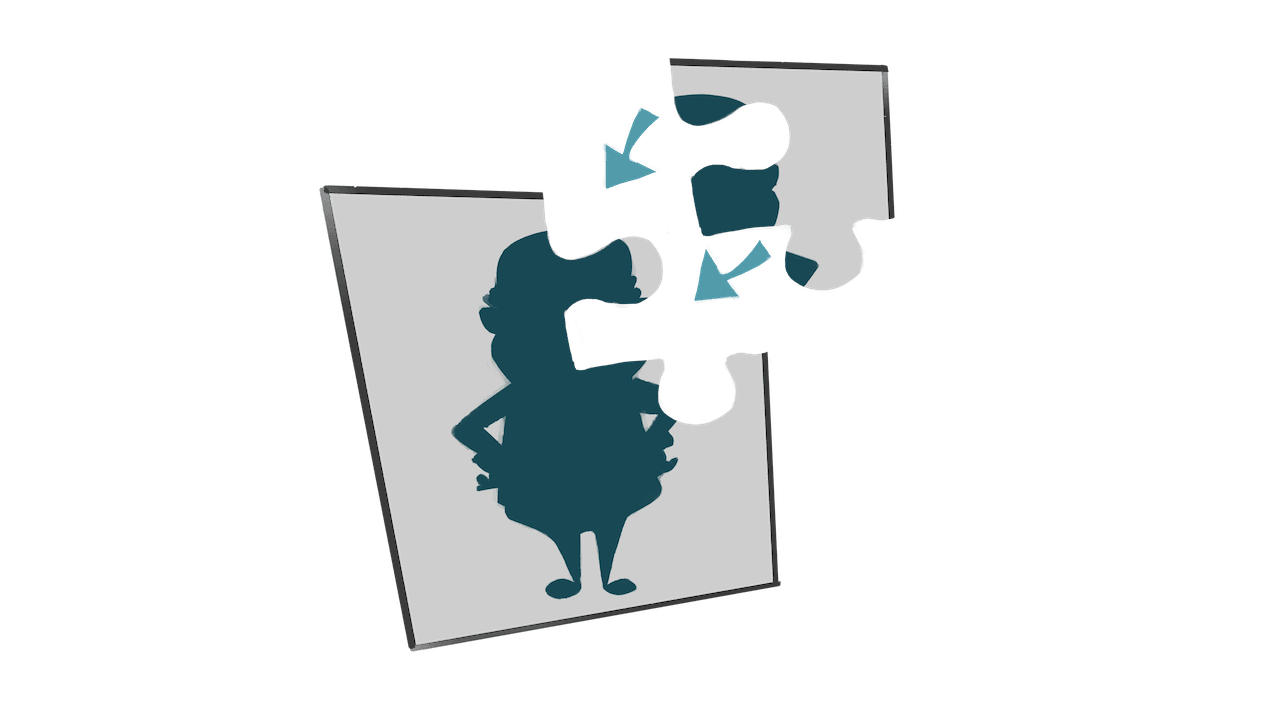
Complete Your Profile
Complete your profile by following the steps provided:
- To upload a profile picture, in the My Personal Information card, click the green pencil.
- Click the camera button, browse to the picture you want to use in your profile, select it, and click Open or Choose.
- If needed, type your first name, last name, email address, and a short bio in the corresponding boxes.
- In the My Background card, select your primary role, grade you teach, and subject from the corresponding lists.
- In the My Interests card, match your professional interests with the most popular categories of Edivate content.
- Click Save on the card(s) you edit.
Click the link to access Edivate and complete the task.
Complete Your ProfileResponsive Design
Q: Why does Edivate look different on my mobile device or in this course?
A: The width of your browser window will influence how Edivate displays. A mobile device may have less width to display information side by side, so you may see some portions of the system stacked vertically on a mobile device rather than aligned horizontally. This course embeds Edivate in a frame with less width than a full browser window, so you see the same view as on many mobile devices.
Challenge
Now that you have completed your profile, view your recommended videos at the bottom of the Edivate home page.
By clicking the Accept button, you are accepting the challenge to perform the task in Edivate.
© School Improvement Network, LLC All rights reserved.