Learn with Video
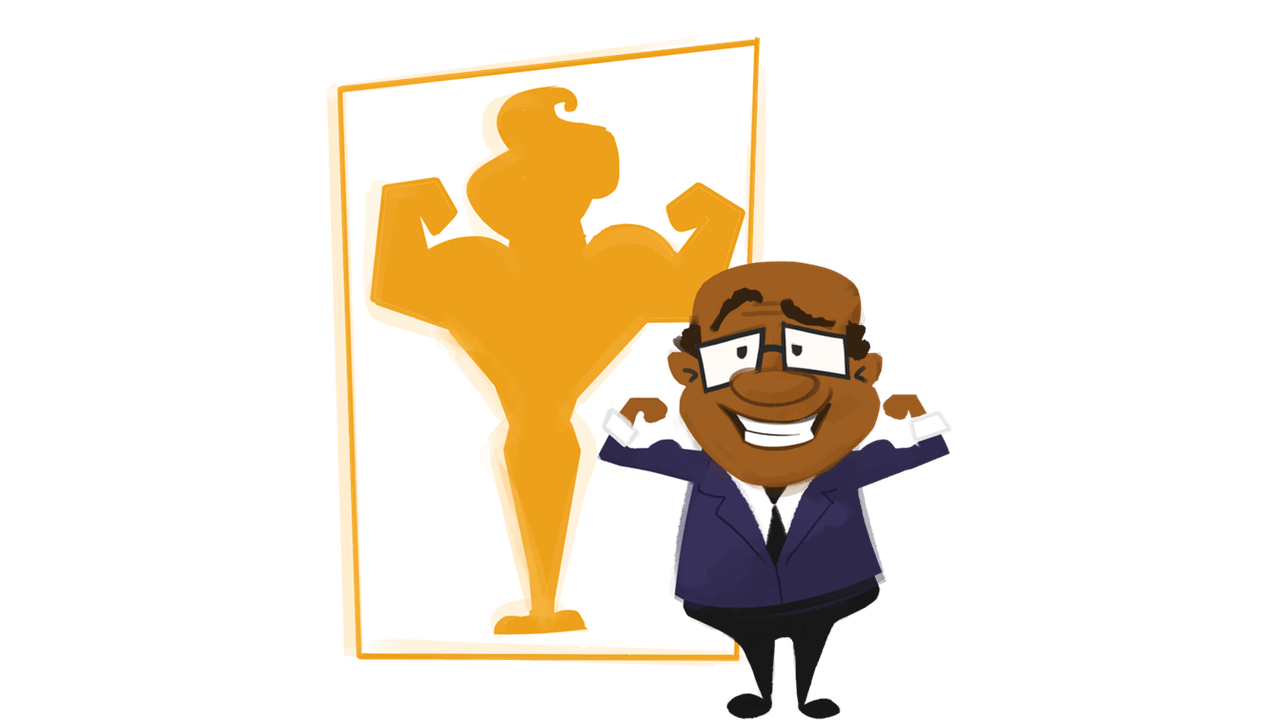
Areas of Focus
What are some areas of focus for the goals you are going to set?
Getting it Inside
Search

View and Learn
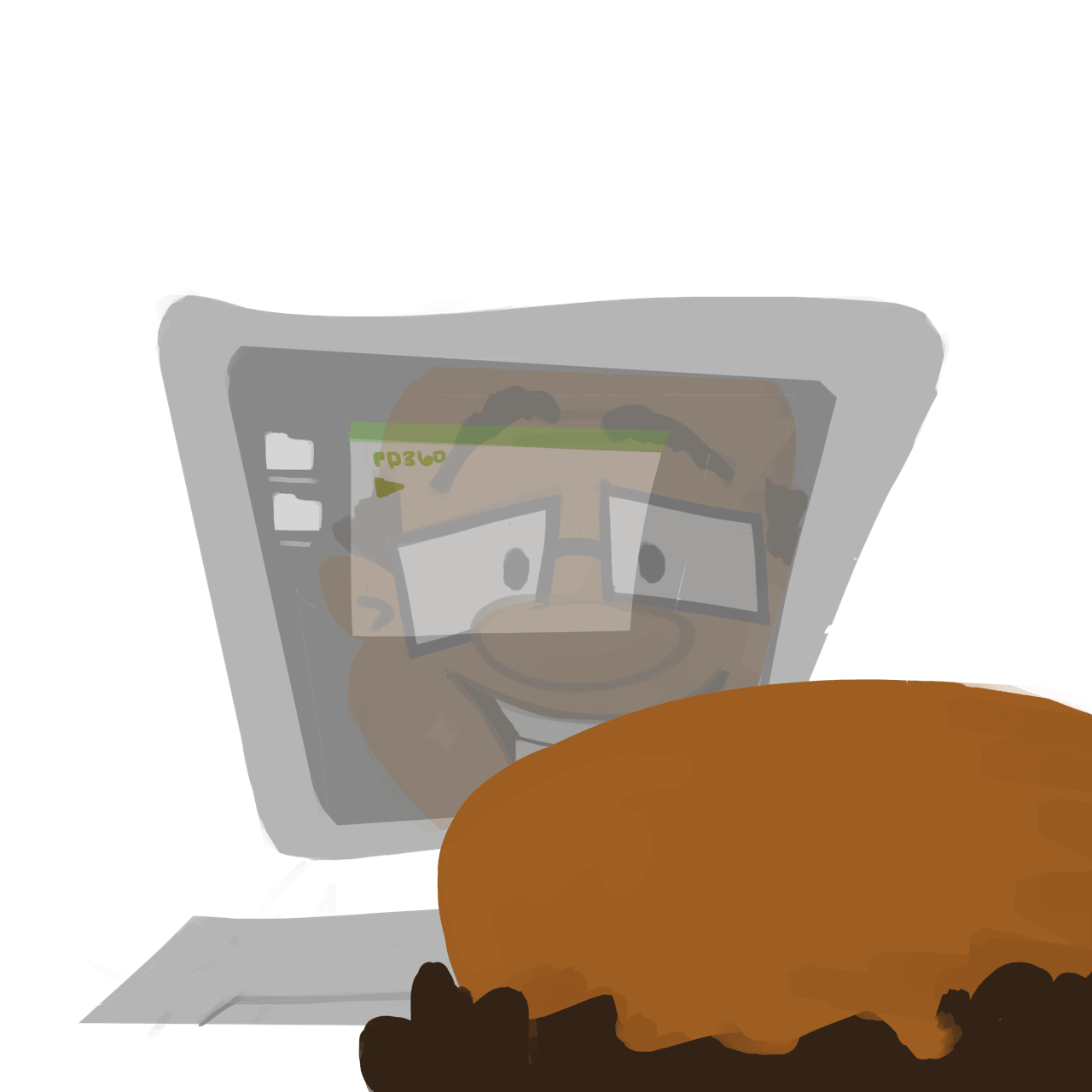
Reflection Questions
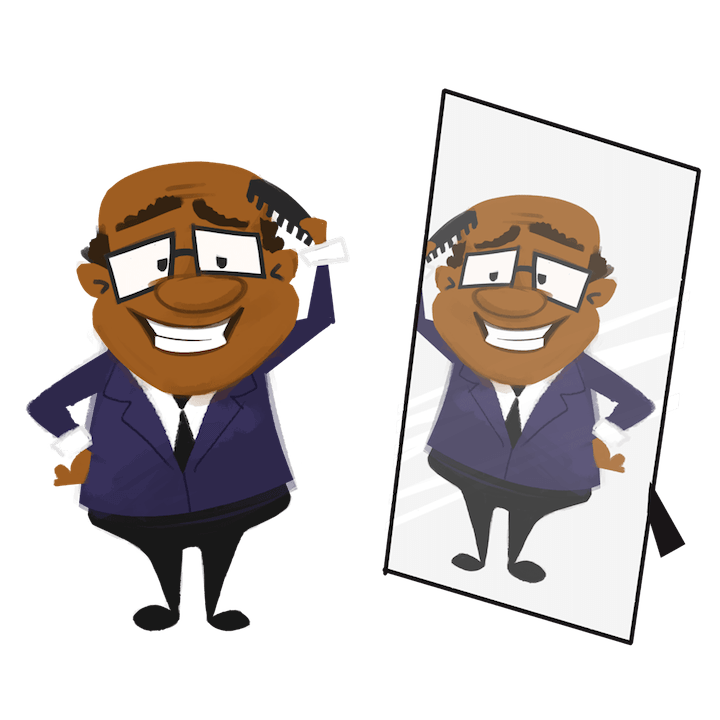
Apply
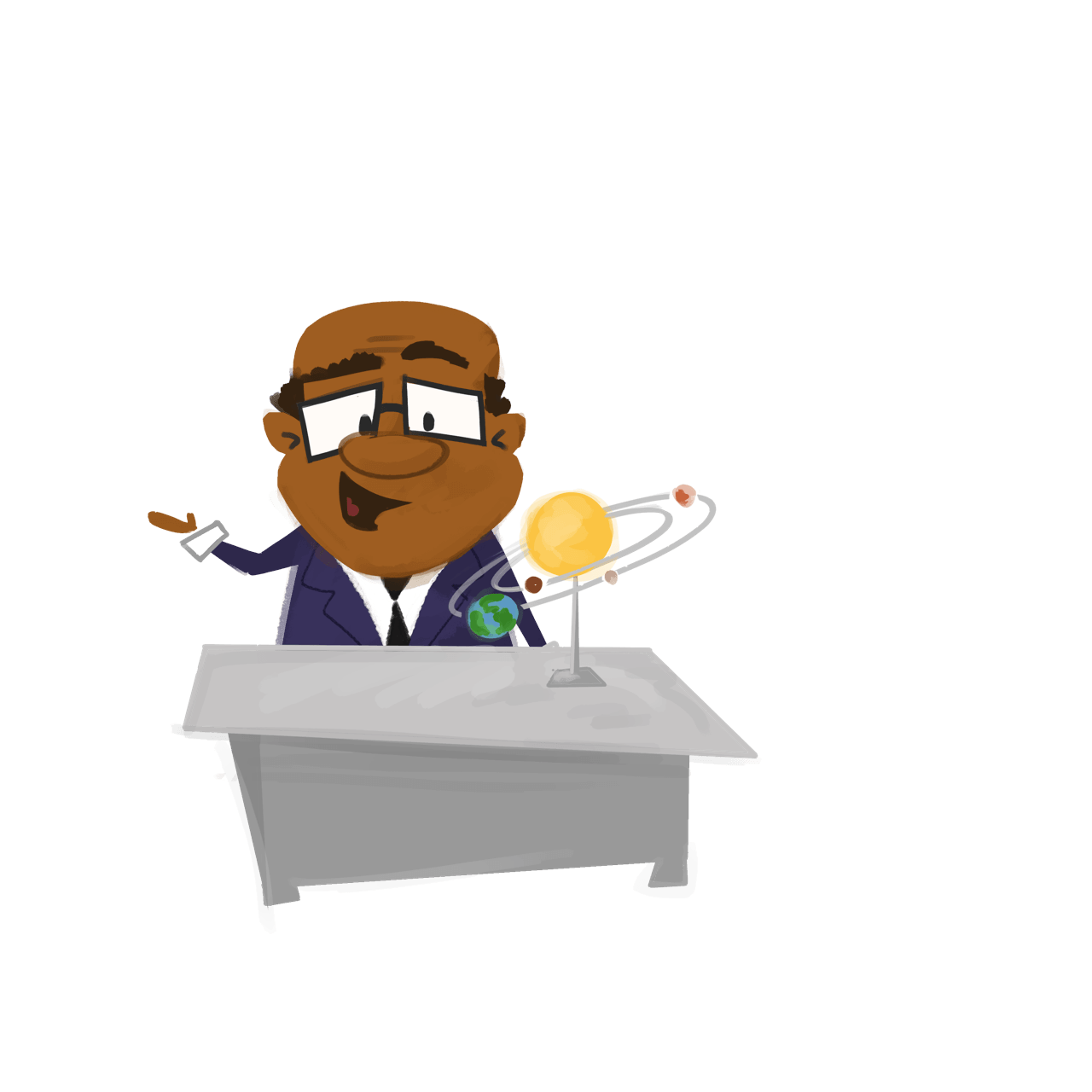
Follow-Up Questions
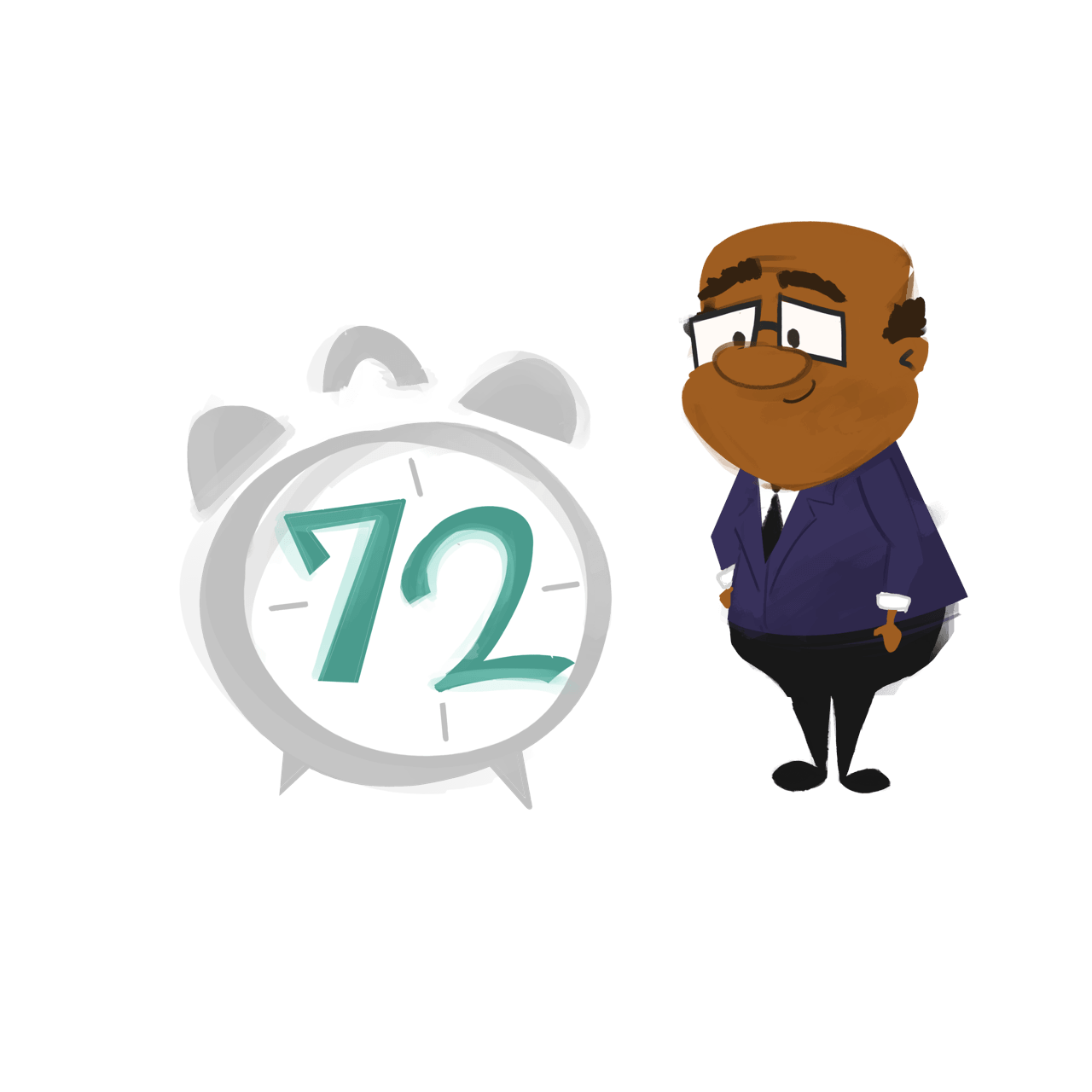
Practice the Learning with Video Process
To help you see where these features are in the system, practice searching for reading strategies, watching a video titled Strategies for Before, During, and After Reading PreK - 3rd, viewing a guidebook, answering a reflection question, and adding an additional segment video to your queue.
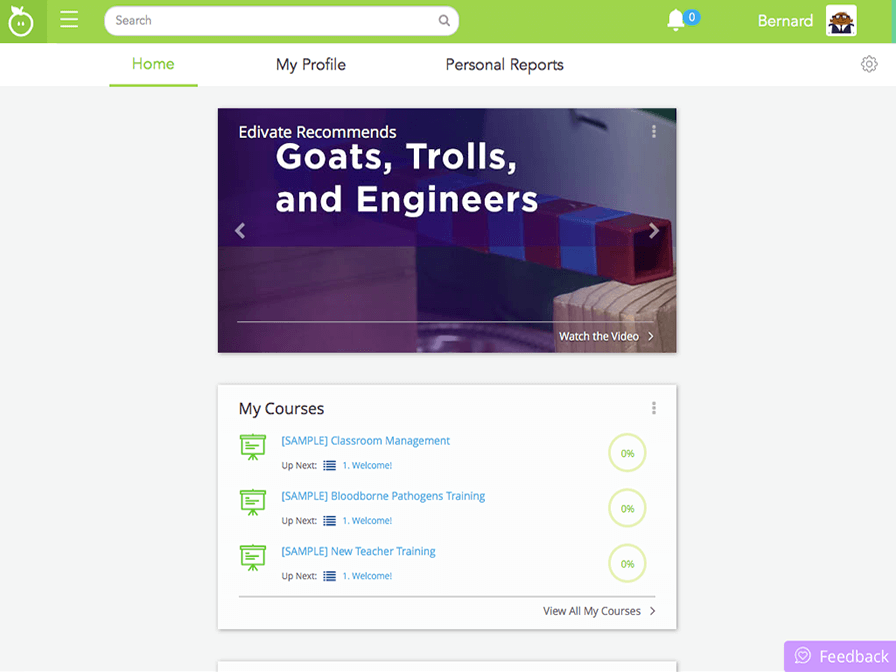
- Type reading strategies in the search box and press Enter or Return.
- Click 3rd in the Grade(s) drop-down list.
- Access the video by clicking the image of the Strategies for Before, During … video.
- Scroll down by clicking anywhere on the screen.
- Access the guidebook. Click the Guidebook/Lessson Plan icon to display the guidebook. Then click anywhere on the screen to close it.
- Answer a reflection question. Type I really like using … in the reflection questions answer box.
- Scroll down by clicking anywhere on the screen.
- Click Additional Segments to view related segments.
- Scroll down by clicking anywhere on the screen.
- Add the first video to your queue.
- Now you know how to watch a video, access additional resources and segments, and answer reflection questions.
Learning with Video Activity
Read each situation and match them with the feature that will best meet the need.
Other Ways to Find Video Segments
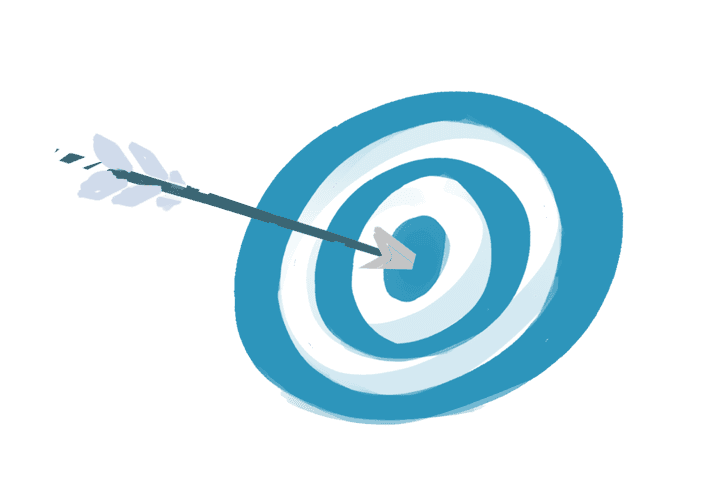
Watching Video and Answering Reflection Questions
Locate one of your district's Focus Objectives. Watch a video and answer and submit at least one Reflection Question.
- Click the Main Menu > Learning Targets.
- Click Focus Objectives.
- Navigate through the objective folders to find a video.
- Click the preview image to play a video you want to watch.
- After watching, answer the reflection questions associated with the video. The answers you type will be automatically saved.
Click the link to access Edivate and complete the task.
Watch a Video and Answer Reflection QuestionsChallenge
Search for two videos associated with your goals and add them to your queue.
By clicking the Accept button, you are accepting the challenge to perform the task in Edivate.
© School Improvement Network, LLC All rights reserved.