Managing Admin Privileges
Maniacal Squirrel Strikes Again
My inner maniacal monologue is telling me it’s time to build a robot to replace the school principal and request access to the On-Demand Admin Tools in Edivate.
Oh. Hello, Mr. Wood.
Hello Human System Administrator. I am trying to set up focus objectives in Edivate for the new school year. You must give me access to the On-Demand Admin Tools.
Okay, Mr. Wood. No problem.
With access to the On-Demand Admin Tools, I’ll be able use collaborative viewing, run reports, create focus objectives, manage portfolios, and create custom courses in Edivate. Today Edivate, tomorrow the world!
Grant Access to On-Demand Admin Tools
Grant Admin Tools access to Grayson Wood at Kuleana Academy by searching for his last name.
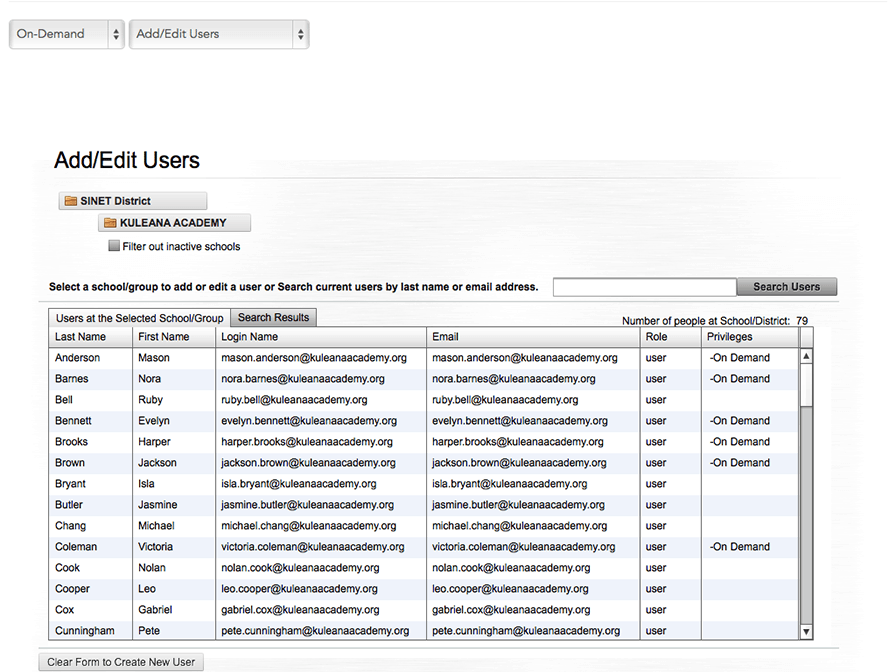
- Type Wood in the search box and click Search Users.
- Click Grayson Wood in the table.
- Scroll down by clicking anywhere on the screen.
- At the bottom of the user table, click the Admin Tools Access tab.
- Click Modify Access.
- For school-level administrators, click Kuleana Academy on the Select School menu.
- Click Grant School Level Access.
- Click Close Window.
- Great. You have granted school admin access rights to the user.
Foiled Again
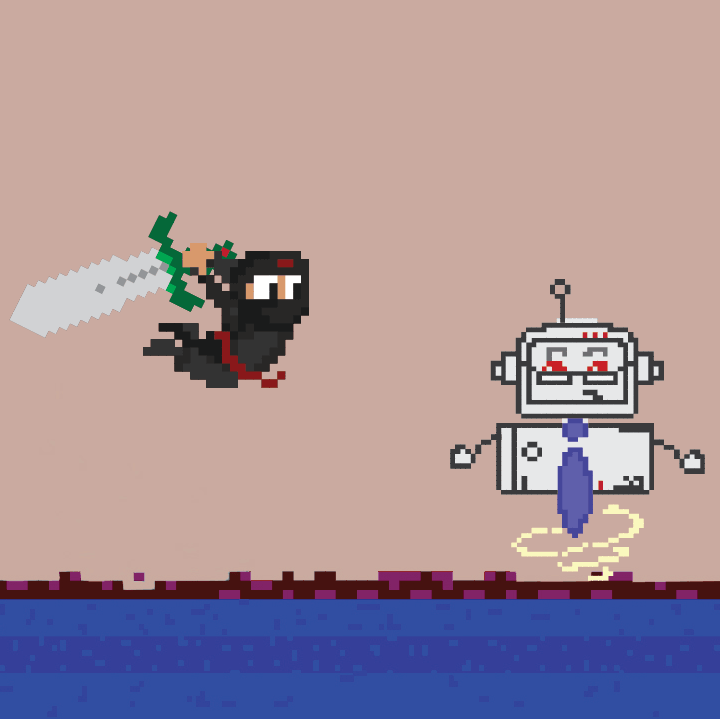
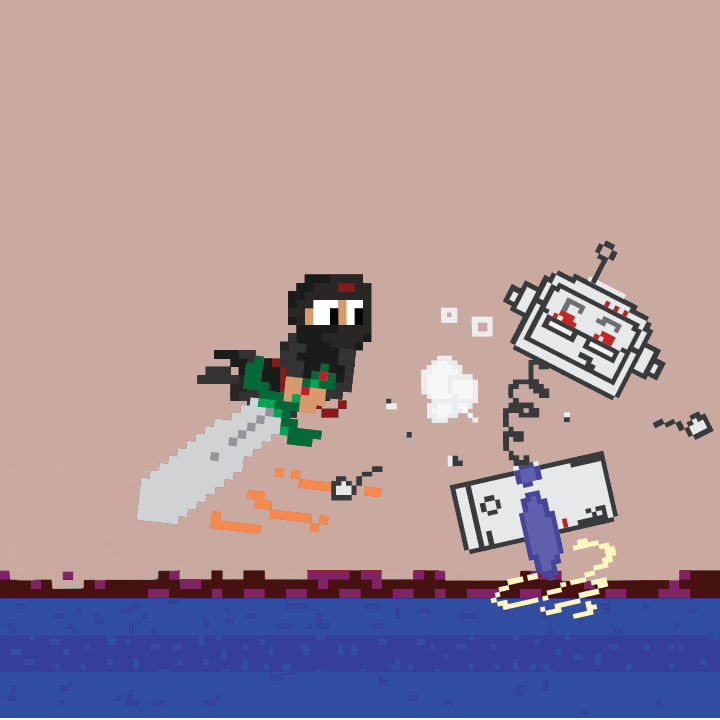
Admin Ninja! How did you know that my robot wasn’t the real Grayson Wood?!
Easy. Like most principals, the robot had more personality than Mr. Wood!
Triple drat! Foiled again!
© School Improvement Network, LLC All rights reserved.