Record
Finding a Recording Device
Recording Device Checklist
Check the items that should be requirements on the recording device checklist.
Feedback
Prepare to Record
Setting the Stage to Record
Drag the camera, teacher, and lighting icons in the map of the room below to ensure your classroom is set up appropriately for recording. The scene will adjust as you move the objects around. Pay attention to:
- Camera placement.
Whether you are using a webcam, smartphone or other recording device, make sure it is placed in a location that has the most unobstructed view of the classroom.
- Your position.
You won't often be stationary, but understanding where you will likely be during the recording session is an important factor.
- Audio levels.
Cameras should be placed close enough that the audio can be clearly heard, but not so close that the high signal levels cause distortion.
- Lighting.
If needed, lighting should be removed from behind your position to aid with increased visibility.
Consent to Film
Be sure to become familiar with the laws and policies in your state and district surrounding the filming of students. Even though the focus is on improving yourself, in some places, students may need to consent to being recorded.
Setting Up a Group
How Do I Set Up a Group?
Visit the section titled Create Your Own Group in Help for more information on how to set up a group.
Uploading a Video
Uploading a Video
Upload your video "myClass.Mp4" to the Kuleana Academy PLC group.
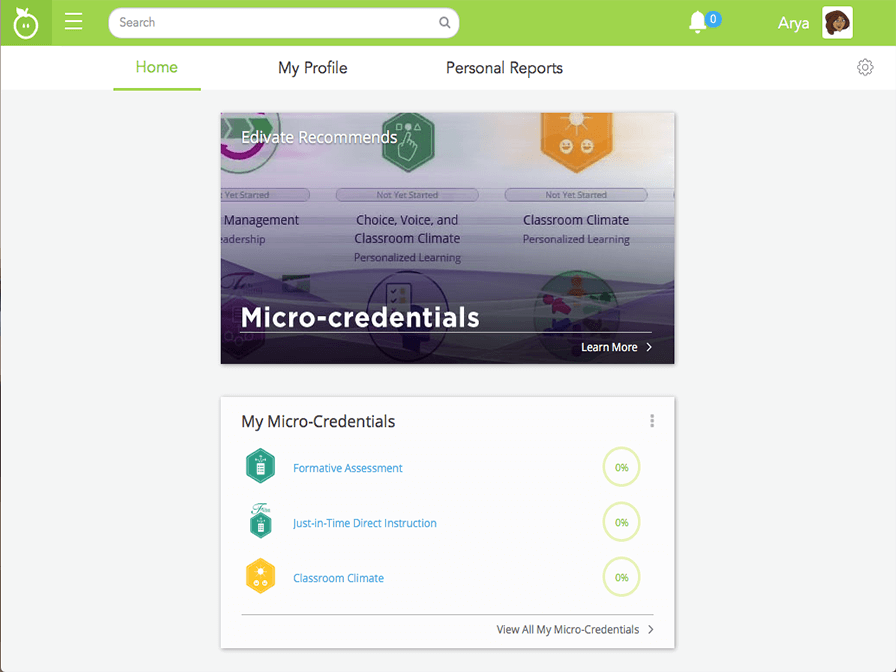
- Click the main menu in the navigation bar.
- Click Groups.
- Click View to view your group.
- Click the Review tab to access Edivate Review.
- Click the Add a Video list and click Upload.
- Click the Choose File button to select a video to upload.
- Open the myClass video.
- Start your upload.
- The video you have uploaded will take some time to process. The page will refresh when it is completely processed. Click the Close button.
- Great job! You're now ready to collaborate.
© School Improvement Network, LLC All rights reserved.