Receive Feedback
Solicit Feedback From Other Group Members
This is great; I’ve learned a lot from my own notes. I mean … our notes.
Yes, you can learn a lot by evaluating and providing effective feedback. Are you ready for the next step? Are you ready to see what other group members may think of our lesson?
Absolutely! Their suggestions for our teaching would be great!
Let me show you how to invite other group members to give feedback on your video.
Invite Group Members to Give Feedback
On the Wall section of your group, ask other educators to give feedback on a video you have uploaded. Type Hey fellow PLC members ….
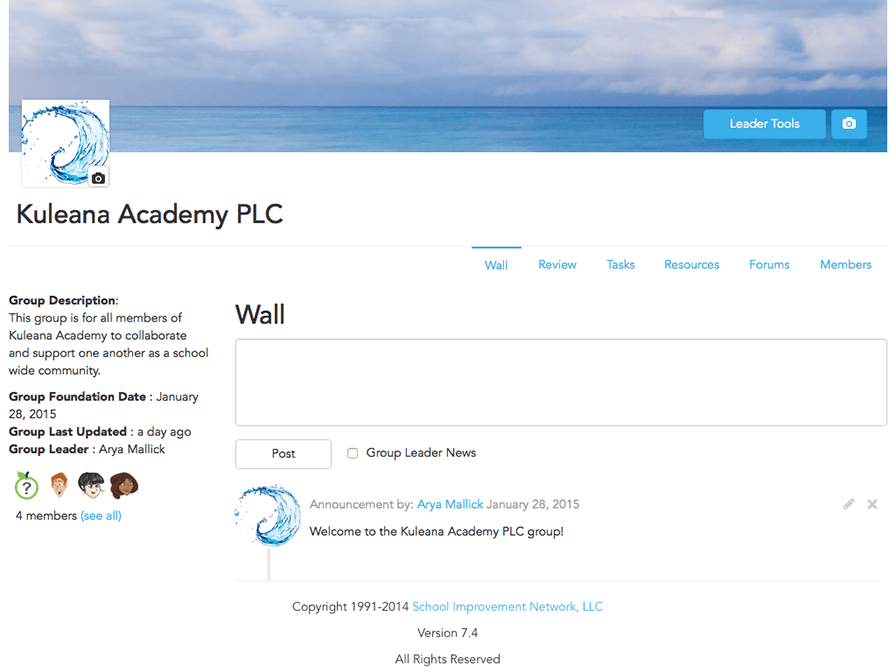
- Type Hey fellow PLC members … in the Wall box.
- Click Post.
- The members of your group should receive a notification of your post on the wall.
Group Access to Edivate Review
Because Edivate Review requires an additional license, it is possible that another member of the group cannot access it. Only those members of a group whose organizations have obtained a license for Edivate Review can see the Review link. So if your group consists of individuals belonging to different districts, you may need to explain why they do not have access to Edivate Review.
Review Feedback
Stop looking so nervous. You’re giving me worry lines!
I can’t wait to see what the other group members thought about our lesson! How do we see what they have said?
It’s simple. Just click the Collaborate button again and you can read and respond to their feedback.
Reviewing and Responding to Feedback
Open the Collaborate dialog box in the Review section and reply to Miley Vue's feedback.
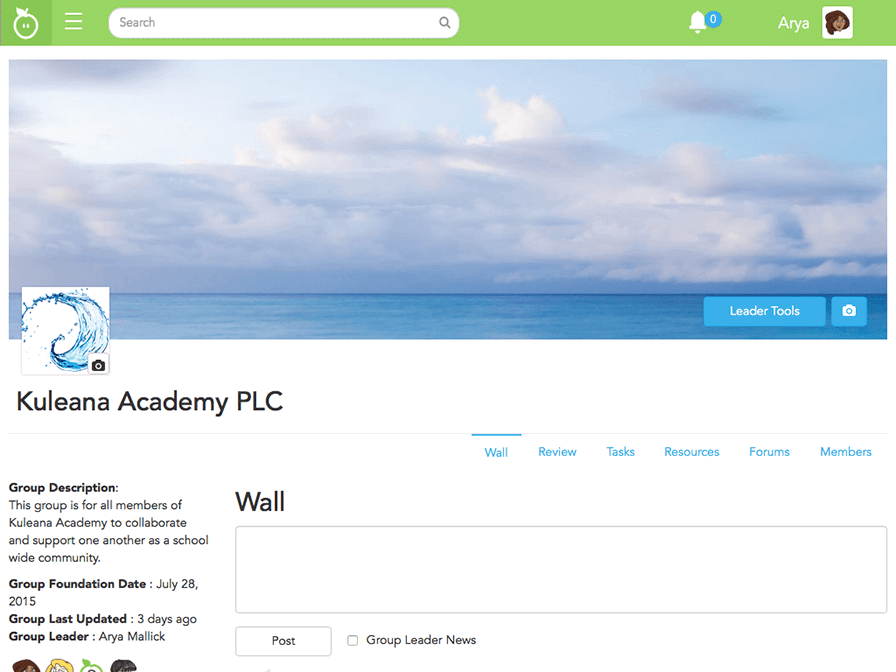
- Click the Review tab.
- Click anywhere to scroll down.
- Click the Collaborate button located on the video card.
- Click anywhere in the comments section to scroll down.
- Click Miley Vue's text comment.
- Click the Reply to comment button in Miley Vue's text comment.
- Type Thank you … in the reply text box.
- Click Save.
- Well done! You replied to feedback from another educator.
© School Improvement Network, LLC All rights reserved.