Evidence
Providing Evidence
So I have a learning plan, SMART goals, and proposed activities. I'm feeling great about my portfolio so far!
It smells good, doesn't it!
Don't take this the wrong way, but sometimes you kind of freak me out.
Well, with a plan, goals, and activities in place, the next step is to take your professional learning out of the oven and provide evidence that your plan worked.
Makes sense. Where do we go from here?
We create evidence folders: places to hold evidence of your accomplishments. And then you get to work on your goals. Roll up your sleeves and get cooking!
Create Evidence Folders
In the newly created proposed activity folder, insert an evidence folder named Video 1 and type The Daily 5 video ... for the description.
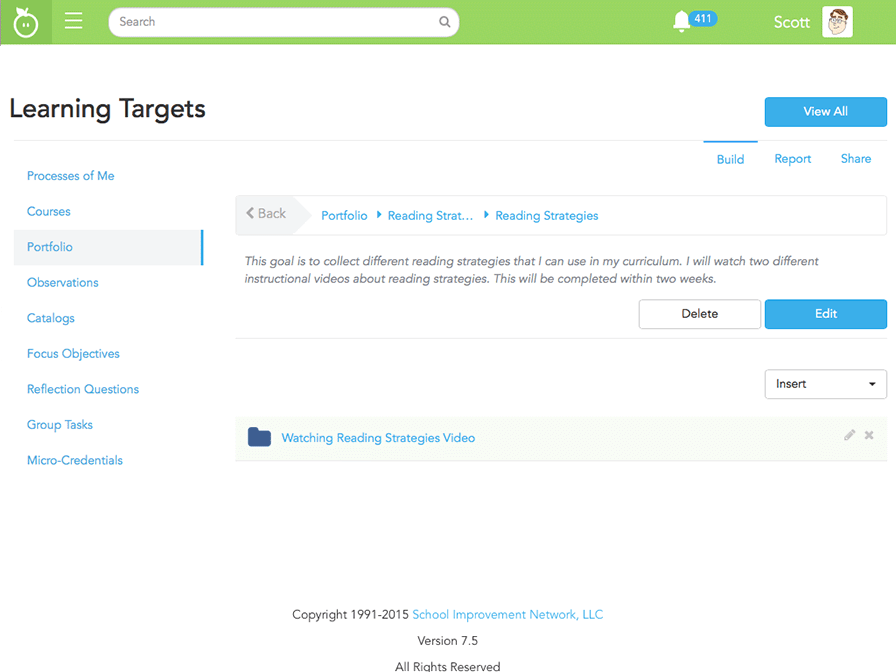
- Click the activity folder named: Watching Reading Strategies Video .
- Click the Insert List .
- Click Evidence .
- Name the new evidence folder Video 1.
- Type The Daily 5 video ... for the description and Save your newly created evidence folder.
- Very good. Now you can insert items of evidence to show how you completed the learning activity.
Types of Evidence
OK, my evidence folders are in place. What types of Evidence can I share?
You have several choices; let's look at them one at a time. Let's try this. You brainstorm ways to show evidence of your goals, and I'll try to match them to a type of evidence in a learning plan.
You're on. First, I could watch an Edivate video to learn more about a goal.
Great! I can show you ...
Oh! I thought of another one! I just finished a course on Classroom Management. What about that?
Yes, of course! Let me demonstrate ...
Wait! I've got another one! What about the results of an observation? That's a great idea!
Yes, let me ...
Or upload files ... Oh, sorry. You said one at a time didn't you.
Yes, but fortunately, the process for providing evidence with these items is very similar.
Upload Video, Observation, and Course Evidence
Add the video named The Daily 5 to the evidence folder.
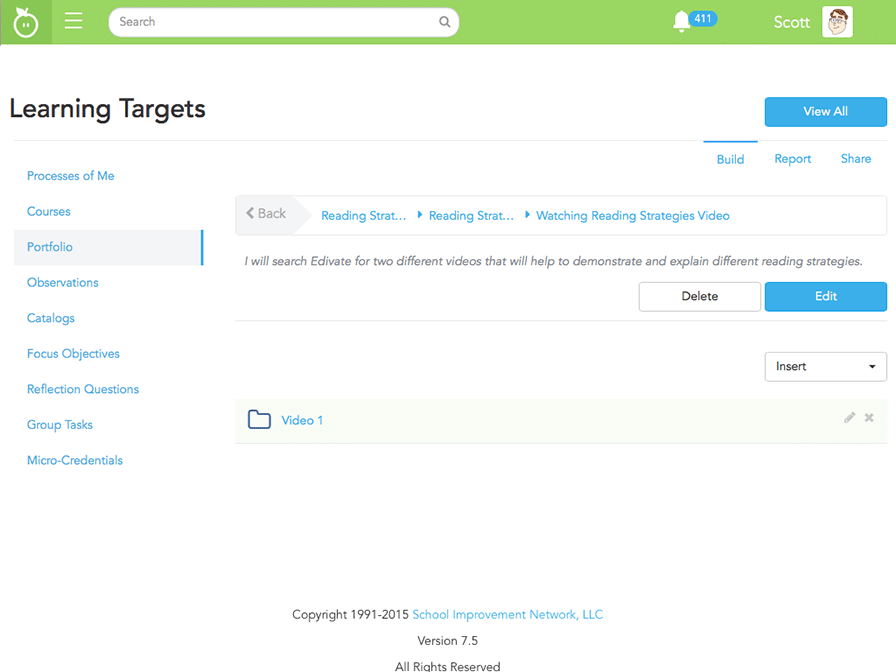
- Click the Video 1 evidence folder.
- Click Videos from the Insert list.
- Click the plus button to add the The Daily 5 video to your evidence folder.
- It's that simple to submit videos, courses, and observations entries as evidence.
Uploading File Evidence
One of my goals is to update my lesson plans to include some of the reading strategies that I am learning about. Could lesson plans or other documents be evidence?
Those are great examples of powerful evidence types! Let me show you how to upload them.
Upload File Evidence
Add a new file, Reading - Lesson Plans to the evidence folder entitled Reading Strategies Lesson Plans.
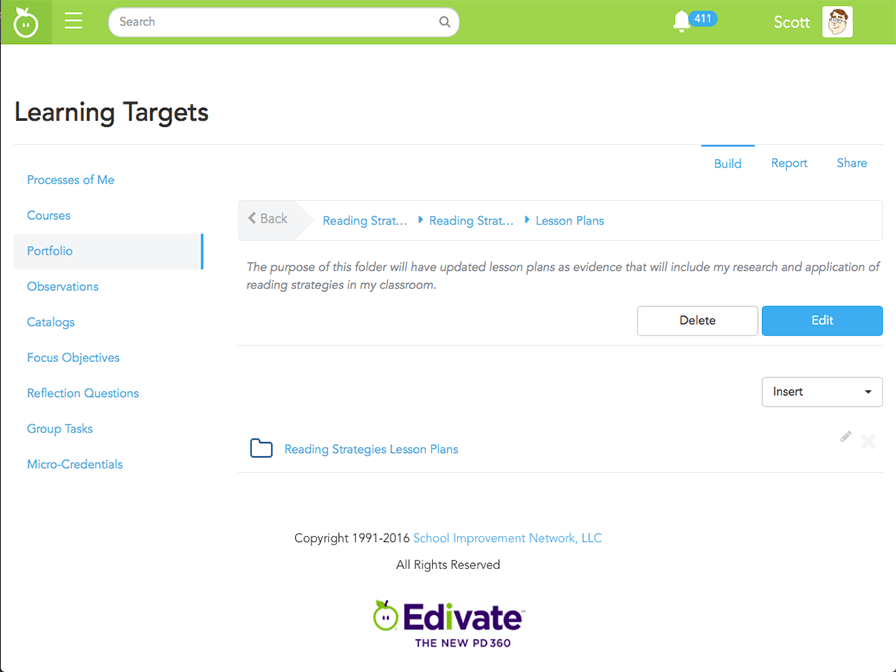
- Click the Reading Strategies Lesson Plans evidence folder.
- Click the Insert list and click Files .
- Click the Add New File button.
- Click the pdf file named Reading - Lesson Plans and click Choose.
- Click the Upload button.
- Click the Plus button to add the file to your evidence folder.
- Now your file has been uploaded as evidence of having completed the activity.
Uploading Link and Generic Evidence
I'm going to put you to the test now. This website I used served as a guide for my goals. Will it serve as evidence?
Yes it does. A link is a common evidence type.
OK, this one is going to be hard.
Uh oh.
Joey, in my 2nd hour class, said he would do better if I learned to juggle while unicycling. Is there an evidence type for that?
We'll review SMART goals after, but I think it's time I taught you about the generic evidence type.
Upload Links and Generic Evidence Types
Add a link with a URL of http://www.edudemic.com and a description of Reading Strategies to your evidence folder. Then add a generic item of evidence with a title of Reading Strategies and a description of I read Improving Reading ...
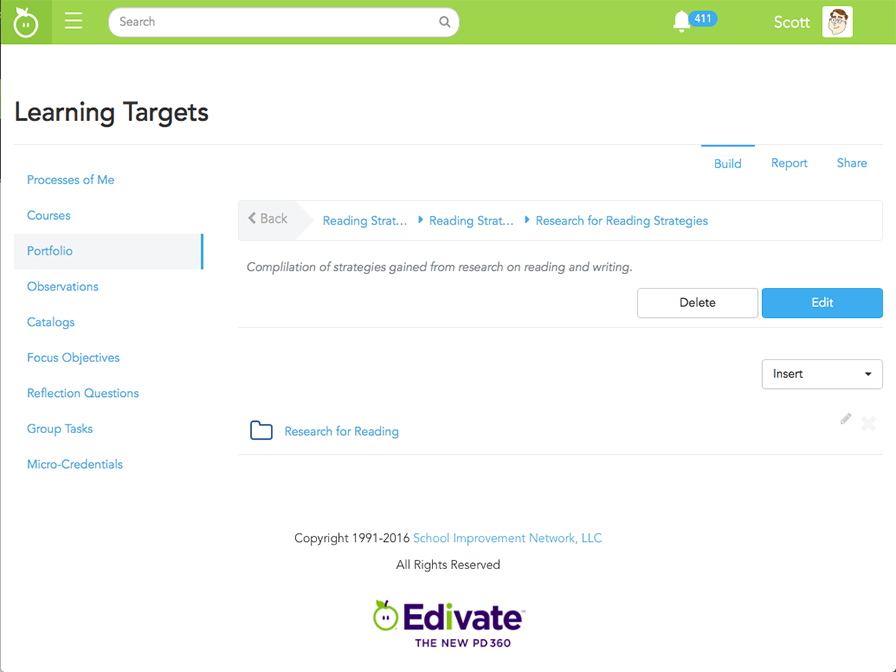
- Click the Research for Reading evidence folder.
- Click Links from the Insert list.
- Click the Add New Link button.
- Type http://www.edudemic.com as the Link URL.
- Type Reading Strategies as the description.
- Click Save.
- Click the plus button to add the link to your evidence folder.
- Click Generic from the Insert list.
- Click the Add New Generic Item button.
- Type Reading Strategies Book for the title.
- Type I read Improving Reading... for the description and then click Save .
- Click the plus button to add the generic type to your evidence folder.
- Great! Now you have evidence indicating you have completed the activity.
Sharing a Learning Plan
My learning plan was a success. I accomplished more of my goals this year than I ever have.
That's great to hear! You now can share your 'dish' with others who may be interested.
Good! I think my principal would love to see a copy of my learning plan.
Sharing a learning plan is like presenting your dish to the judges and showing off your finished product. Learning plans can easily be printed or downloaded, and then shared with others.
Great! Show me how!
You may even want to keep one in your recipe box!

Share Your Learning Plan
Share your learning plan with Aiden Johnson, Penny Johnson, and Darius Moore. Then download a PDF copy for your own records.

- Click the Share tab to choose which administrators will receive your learning plan.
- Click anywhere on the screen to scroll down.
- Share the learning plan with Aiden Johnson, Penny Johnson, and Darius Moore by clicking the share plan icon.
- Click anywhere to scroll back to the top.
- Now click the Report tab to download a pdf of your learning plan.
- Click Print PDF.
- Excellent.
© School Improvement Network, LLC All rights reserved.