Motivate
Motivate Your Educators
I've seen how I can map objectives to Edivate and model using the system, but how do I help all of my educators feel motivated to use it themselves?
Extrinsic motivators are sometimes helpful to get things started.
I agree, but they also don't last very long. I want them to see the value of Edivate on a personal level.
You are right. There must be a great need to use it without feeling like it is adding more to their plate. Let me explain.
How to Motivate
One of the challenges of implementing a new system is changing the perception that it is just one more thing to do, or that it won’t have any lasting value. People need to see how they can do the same things they have done in the past, but with increased effectiveness and ease.
As a leader, the best thing you can do to help motivate your educators is to use the new system yourself and integrate it into your processes and culture. When Edivate just becomes part of how your school or district functions, educators will be much more motivated to use it.

Contests, Competitions, and Bribes
OK, so what are some things that I could do to generate a little extrinsic motivation, just to get started?
What are some things that work in your school?
Well, I think a department contest would be really motivating. They are usually competitive, in a friendly way.
Great idea. Anything else?
Maybe I can take a lunch monitoring shift for the first five people to view 100 minutes of video.
Now you’re thinking!
And the first teacher to answer all of the reflection questions for the videos they watch can view my Justin Bieber photo album!
I think you'll generate the most response from the first two. You may want to stick with those.
Brainstorm Motivation Options
Respond to the survey questions and then show previous responses.
Creating Online Groups
In a lot of ways, finding an initial extrinsic motivator is the easy part. How else can I motivate them to use Edivate in meaningful ways for each of them personally?
The best way is to think of things they are already doing right now that you could use Edivate to manage.
So, for example, PLCs are an important part of their professional learning. Could we use Edivate to manage those?
You bet! You can use Groups to share announcements, post goals, and assign tasks. They also become places where you can store and share resources and facilitate discussion.
Create a Group for Your Faculty
Create a new private group with a name of Mentoring and add a logo, cover photo, and description.
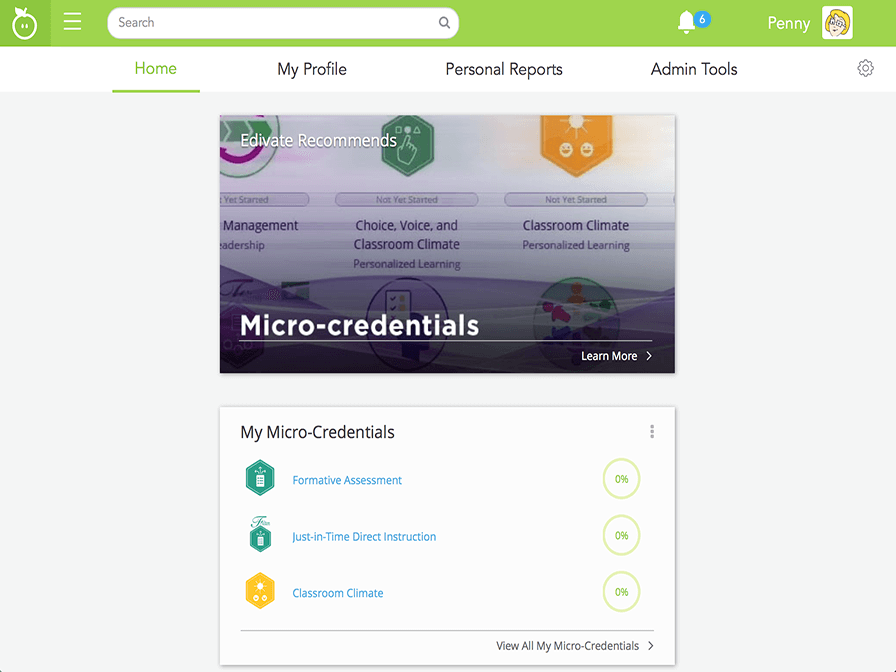
- Click the main menu in the navigation bar. And then click Groups.
- Click create your own.
- Give the group a new name of Mentoring and type The purpose of this mentoring group is... in the group description box.
- Add a group logo by choosing the file named logo.png. Then add a cover photo by choosing the file named GroupBanner2.jpg.
- Select the Private option for Membership Access.
- Click Create and then Yes to finish creating your group.
- Great! Now you know how to create a group in Edivate.
Adding Group Members
Great! Now I’m ready to put people in my group.
All you need is a prospective member’s email address.
Some groups may have a lot of people in them. That could take some time to type them all.
No worries. You can cut and paste them or upload a comma separated value file; just make sure that separate email addresses are separated with a comma or semicolon and that they are the same as the email address entered in Edivate.
Add Members to a Group
Invite Maria to the group by entering her email, maria.quintero@kuleanaacademy.org, in Member Invites under the Group Leader Tools.
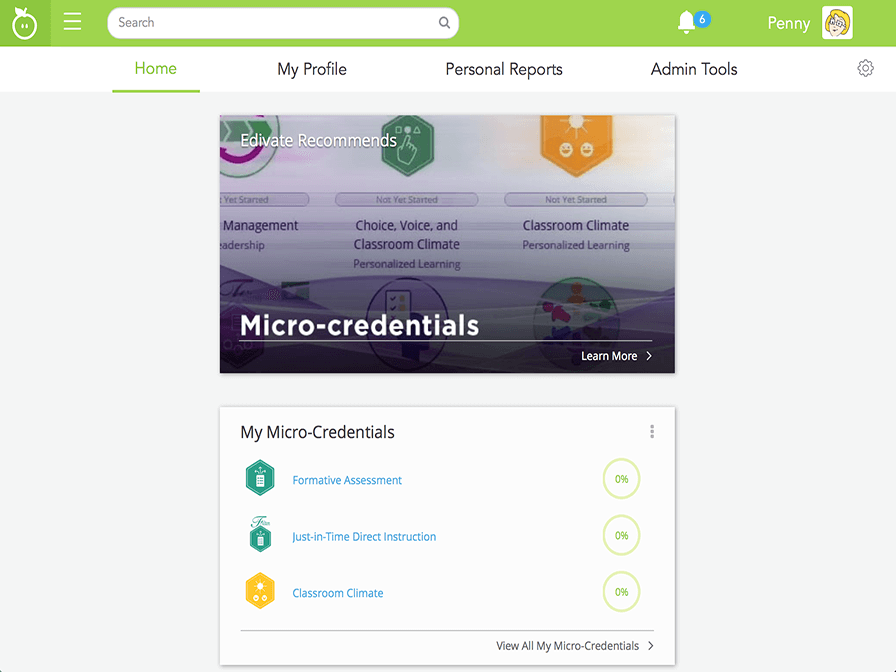
- Click the main menu in the navigation bar and then click Groups.
- Click Mentoring under your groups list.
- Click Leader Tools.
- Click Members in the Leader Tools menu.
- Scroll down by clicking anywhere on the screen.
- Click the Member Invites.
- Type Maria's email, maria.quintero @kuleanaacademy.org, in the invitation box.
- Click the Send Invite(s) button.
- Very good. Now she will receive an email inviting her to the group.
Creating Group Tasks
So now my group is formed and I have invited members to join. What's next?
One of the most powerful features of an online group is the ability to create a list of tasks that members are expected to complete.
Like watching a video, or downloading a document?
Sure! Just create a task folder in your group and add some tasks to complete.
Create a Group Task
Use the Group Leader Tools to create a new task folder named Articles and a task to upload a resource named Mentoring Feedback. View the task after you finish creating it.
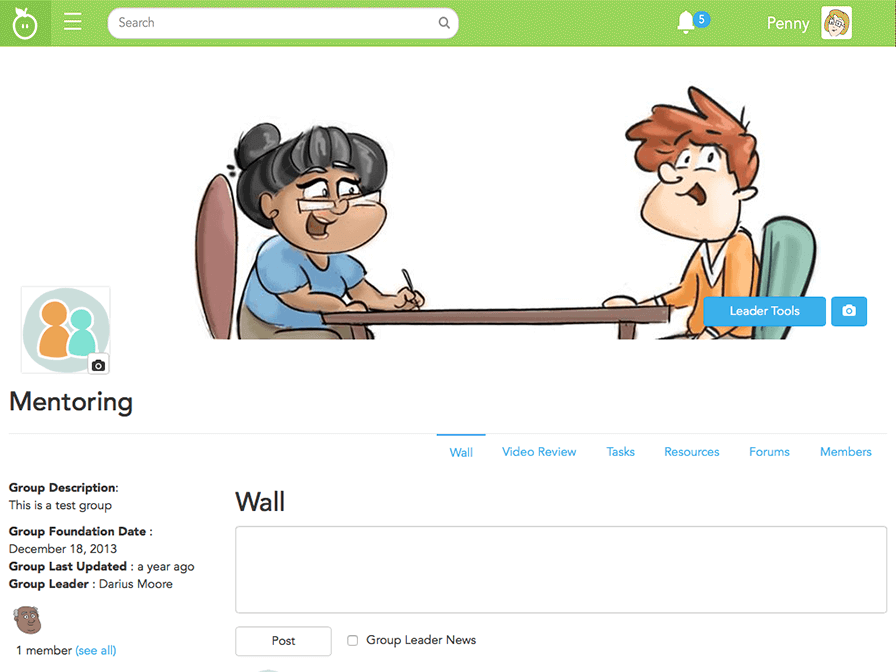
- Click Leader Tools.
- Click Tasks in the Leader Tools menu.
- Click the New Folder box.
- Type Articles and then click the add button.
- Add a new task to the Articles folder by clicking the add button.
- Click Upload File from the Task Type list.
- Edit the name of the task in the Task Name box to read Mentoring Feedback.
- Click the Description box and type After reading the short question ...
- Click the Submit button and confirm your choice by clicking Yes .
- Click Tasks in the group menu to see your newly created task.
- Scroll down by clicking anywhere on the screen.
- Well done. This is the view members will have of the tasks you create.
© School Improvement Network, LLC All rights reserved.