My Video Library
Manage Your Video Library
So, I have a few educator friends that I would like to review me. But they aren’t members of my PLC and I don’t want them to see the feedback I’ve already received. What can I do?
All the videos you upload in any group are available to you in your video library. You can use the library to add the video to other groups. Group members won’t see the feedback provided in any groups except their own.
Manage Your Personal Video Library
Add your myClass.mp4 video the Mentoring group.
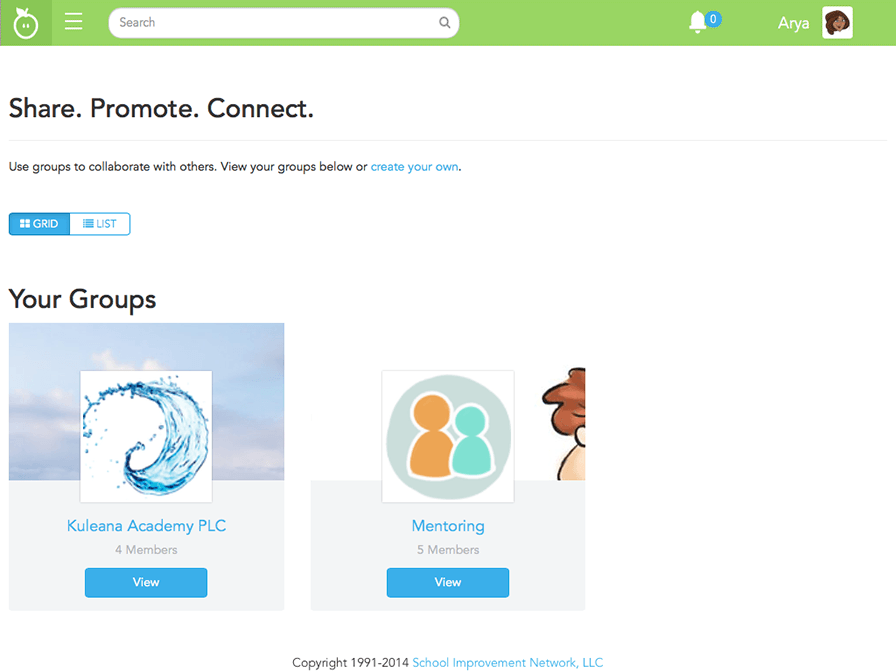
- Click View on the Mentoring group card.
- Click the Review tab.
- Click the Add a Video list and then click My Video Library.
- Click the Collaborate button to open the video and add it to the group.
- Close the Collaborate dialog box.
- Well done! Now you can add your uploaded videos to multiple groups.
How Can I Remove Videos?
To remove a video, you must navigate to each group and remove it from the group. The video will then no longer display in your video library.
Continuous Improvement
Thank you. Or is it thank me? Regardless, I'm ready to use Edivate Review as my mirror to improve my teaching on a continuing basis.
I guess I'll have to go back to being your exact reflection then!
Course Survey
We want your feedback! Please tell us about your experience with this course.
© School Improvement Network, LLC All rights reserved.